Do you know what I think is the greatest thing since sliced bread when it comes to knitting?
Well, if you know me, you probably do. But I’m going to tell you anyway: It’s knitCompanion.
knitCompanion ist an Ipad app and I don’t want to ever knit without it again. It can do thousands of things, and I don’t use or even know about all of them, but here’s how I use it:
I start not in knitCompanion, but in my Dropbox folder. I’ve put the pdf file with my pattern in there and choose it.
I choose the symbol in the upper right…
… then “Open in…” and finally “Open in knitCompanion”
kC opens and shows our pdf file. Now choose “New project”.
Select the page(s) of your pdf you want to use, then choose “Next”.
Now name your project and choose whether or not you want a QuickStart project. I don’t use the Quickstart Option, it does some of the setting up for you. But I prefer to do that myself 🙂
When you’re ready, tap on “Create Project”
Next you see a relatively empty page. Don’t worry, that’s normal. Just tap “Setup”.
Now you can add Pieces (consisting of Charts or Text), Keys and Templates to your project. I’ve never used a template, so I can’t tell you anything about these.
By tapping the “Plus”-sign I’m adding a piece, and I chose Chart.
Again, choose a page from the pdf and give your piece a name. I normally name it something extremely creative like… Chart. Or Chart 1, if there are several in the pattern.
Now this comes up. I’m still using the old way to crop charts, the new (and default) way looks a little bit different.
Move the sliders until everything but your chart is pink. When cropping a chart, you have to be very, very exact. Crop away titles and row or column numbers. You enter the number of visible rows (in this case 16) and stitches (in this case 17) above, as well as the number of the first row and if every or every other row is charted.
When adding Keys or text pieces, you don’t have to be that accurate.
When you’re done, tap “Save” and this is what you will see.
I’m going to add some Smart Counters now, because they really do their name justice and are probably the best thing since… knitCompanion. 🙂
First, tell kC if you’re knitting flat or in the round and what’s the direction of the first row.
Then choose “Chart Counters” in the upper left.
Now you can add a new counter and choose between:
Shaping counters (for instructions like “Decrease two stitches every fourth row 7 times), Row counters (for instructions like “Work rows 1-8 once, then repeat rows 3-6 five times more”) and Stich Counters (for example, when there are a lot of stockinette stitches between patterned stitches and you don’t want to count them all yourself).
I chose a stitch counter first. Move the red squares until the are at the stitches you want to count:
While you’re knitting, kC is going to tell you that this are 9 stitches.
Next I chose a row counter and marked the rows my pattern tells me to repeat.
Of course kC needs to know how often I want to repeat these rows.
When you’re done with setting up your smart counters, tap “Piece” in the upper left, then “Setup” and then the name of your project.
You’re ready to start knitting now! The row you’re knitting is highlighted in red, the stitch count in orange and the row repeat a few rows further up in yellow. You can change all the colors to whatever you like. By default, RS and WS rows are highlighted in a different color.
On the right side are row counters and the stitch numbers you made kC count. Before you move on to the next row, tap on the stitch count so kC knows you’ve seen it and knitted the stitches.
A few rows later I have arrived at my row repeat. kC tells me that I have 0 out of 7 repeats completed. When I’ve reached the last row of the first repeat and move the marker up one row…
… it automatically goes back to the first row of the rpepeat and show that 1 repeat of 7 is done.
In the bottom you find the project info and keys. The number under info tells you how long you have been knitting on your current project.
If you go to “Edit” and then “Project Info” you can take notes.
Of course you can have more than one piece. Add more charts, the key for the symbols or a piece of text with the instructions.
kC has a great group on Ravelry where all your questions are answered and where you can follow the programmers while they add new great things to kC!
I hope you’ve enjoyed this little look into knitCompanion!

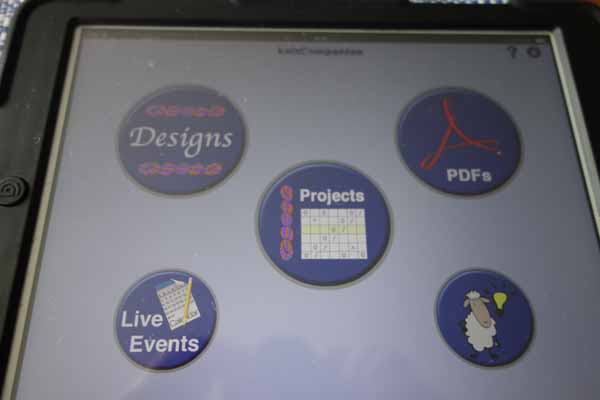
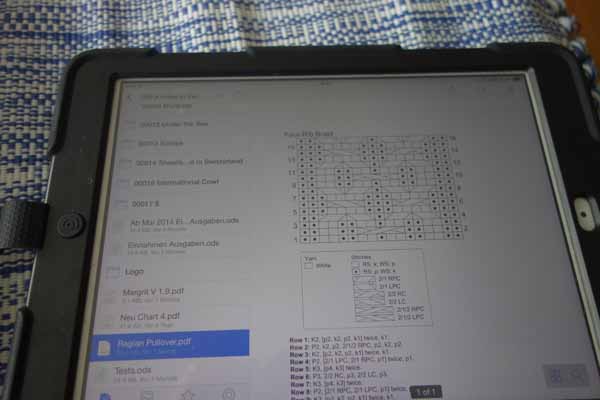
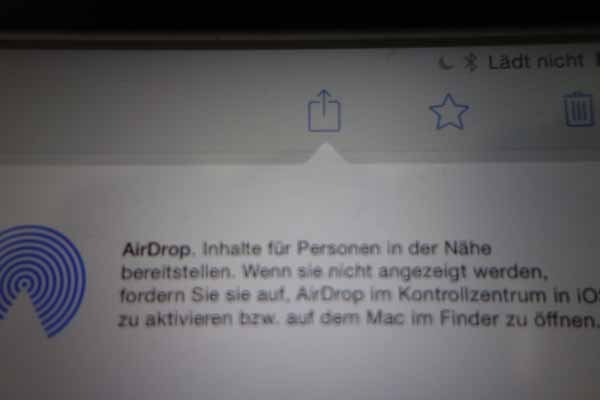
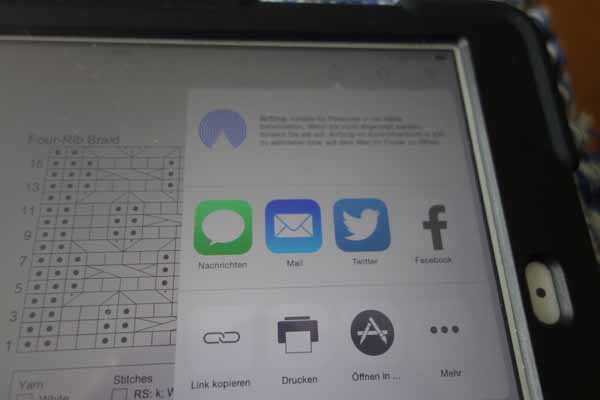
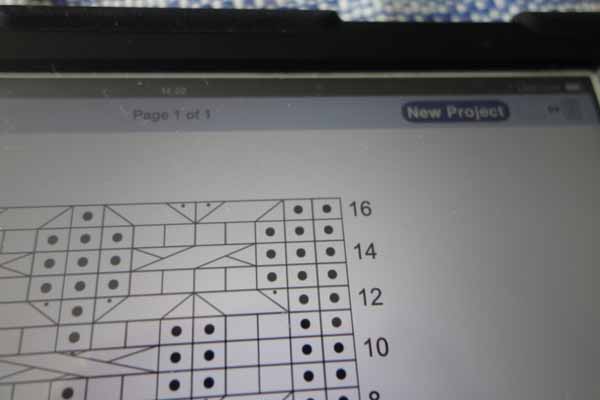
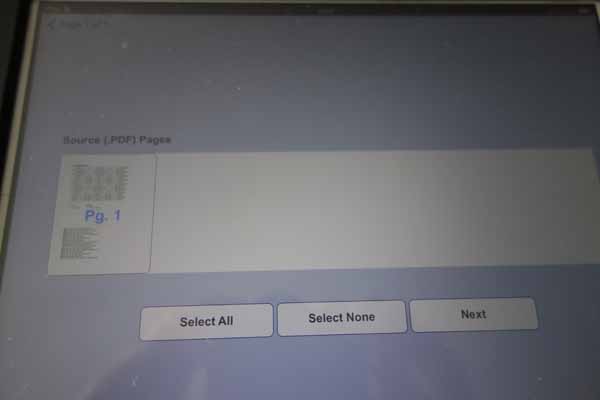
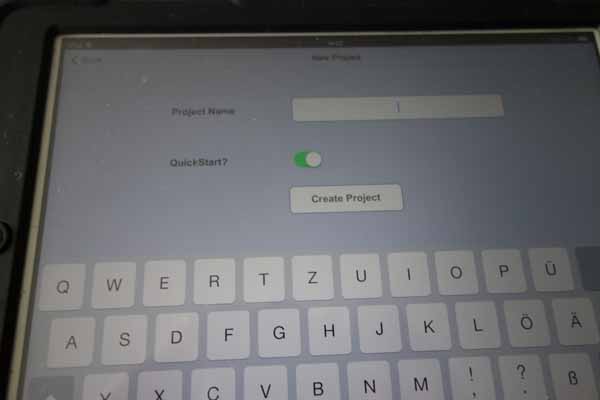
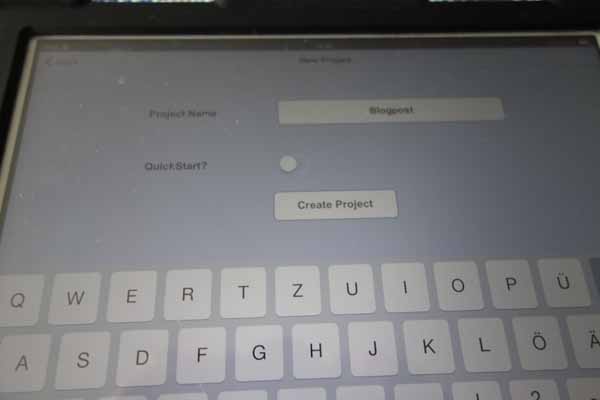
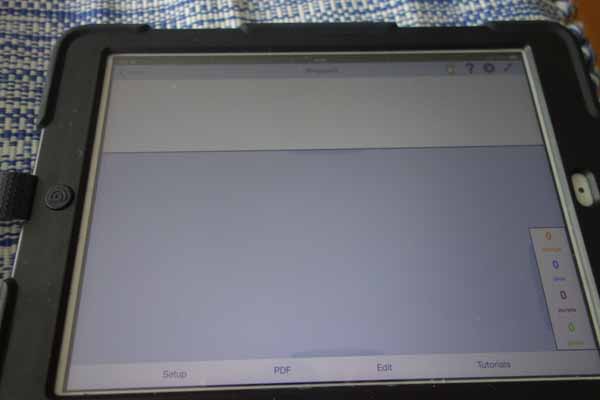
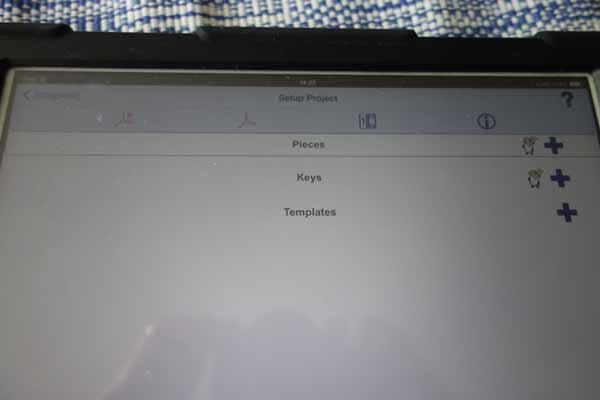
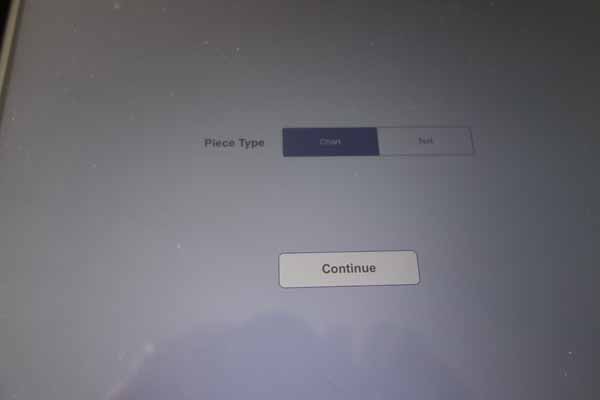
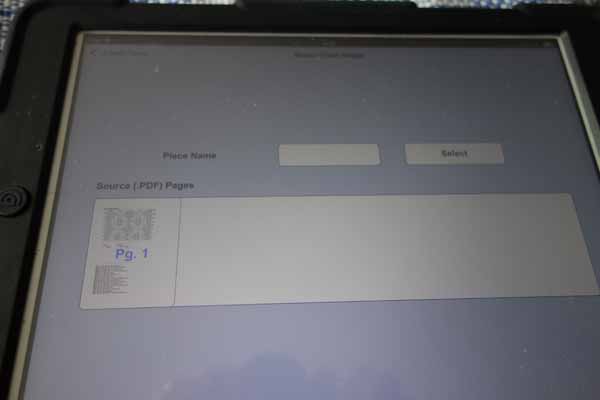
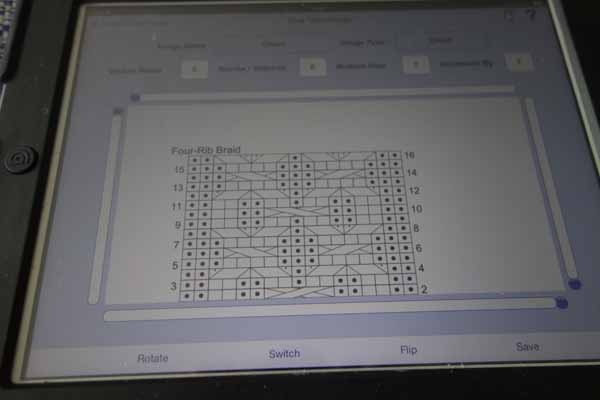
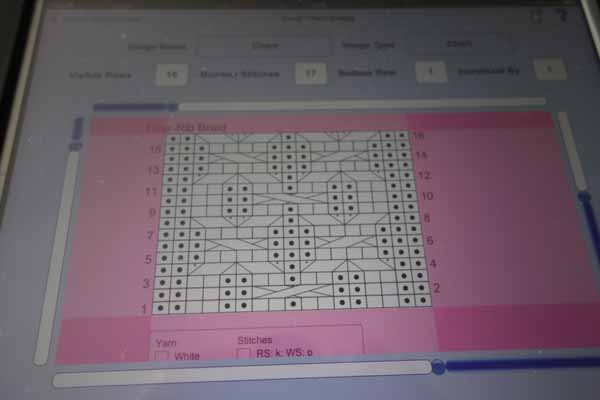
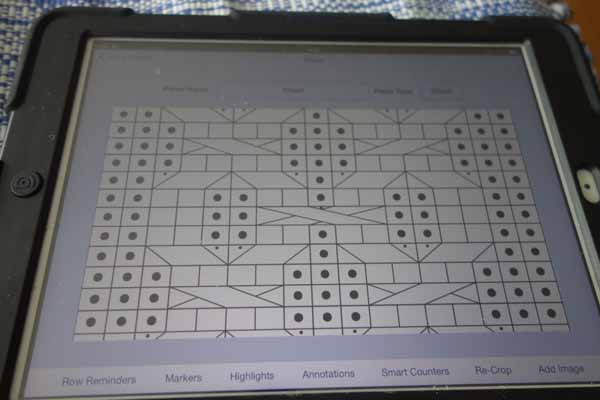
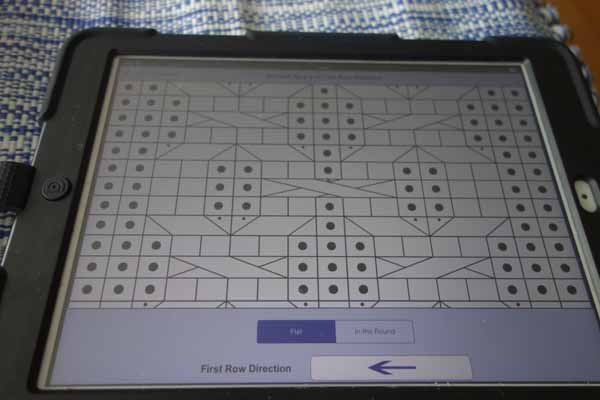
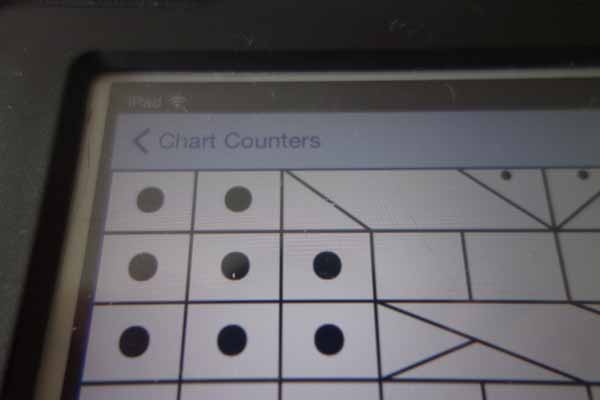
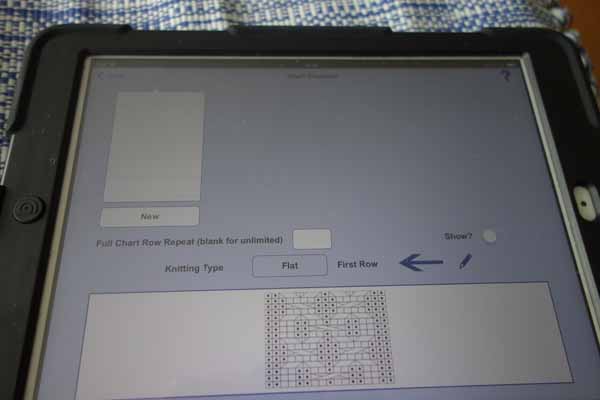
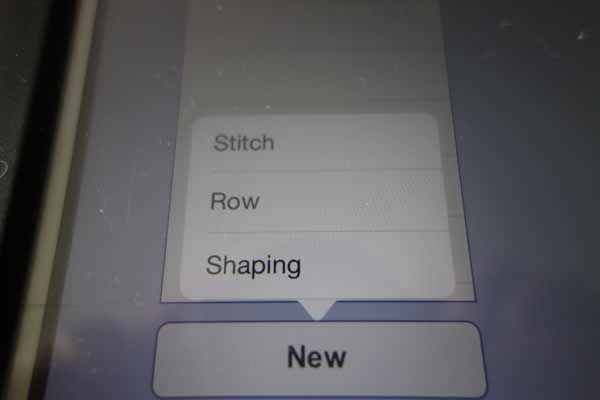
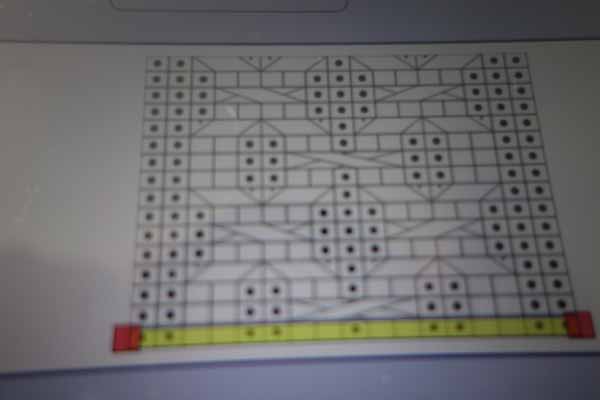
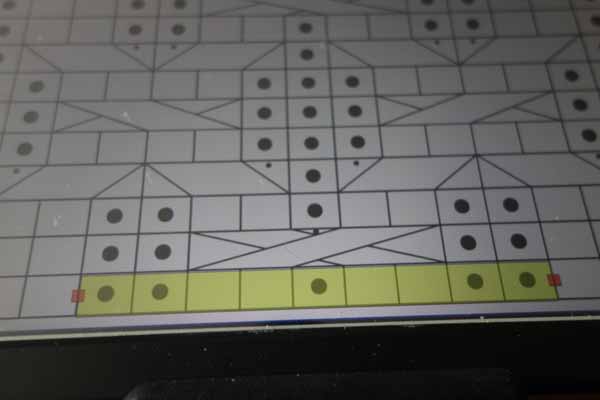
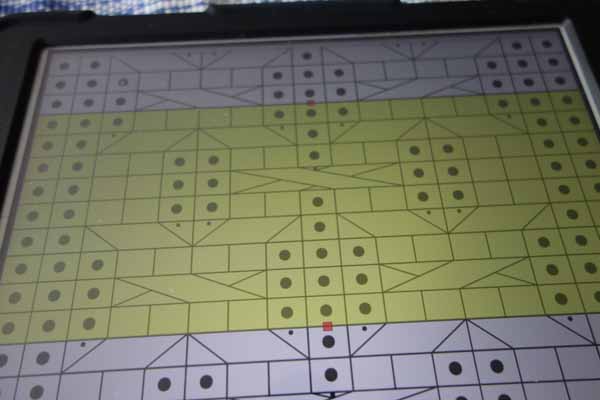
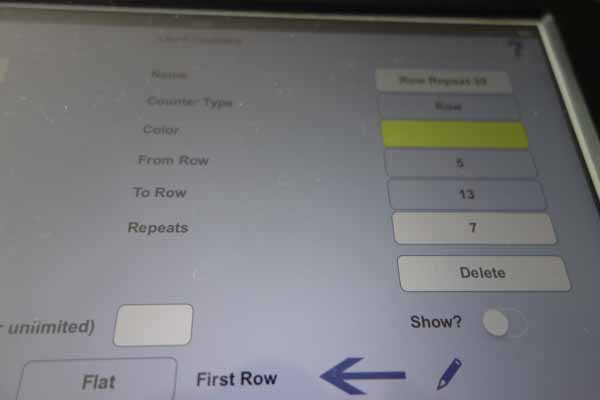
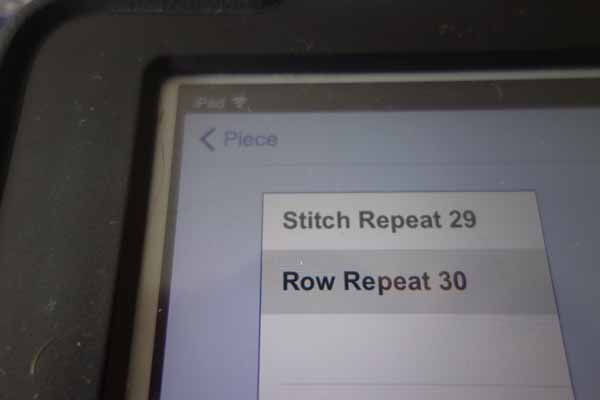
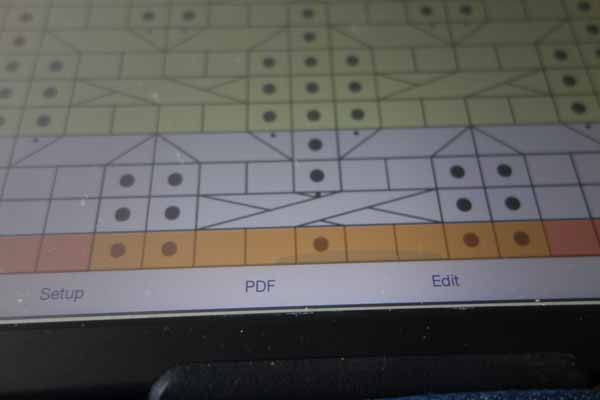
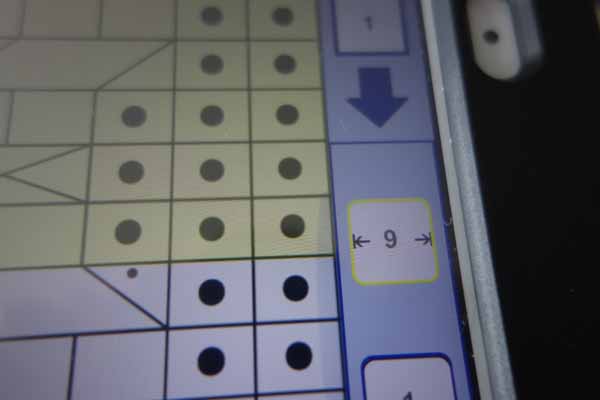
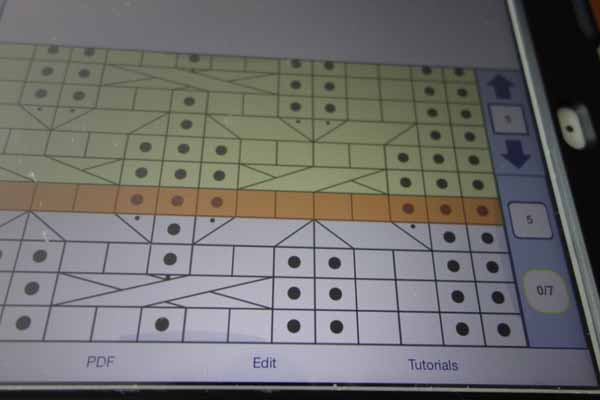
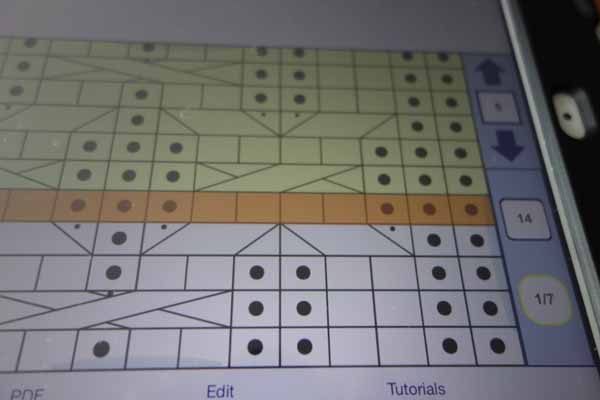
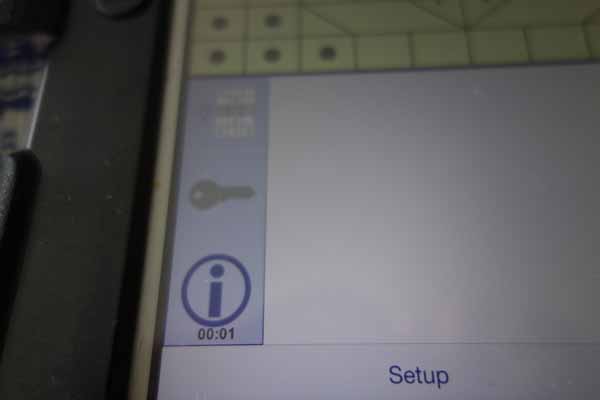
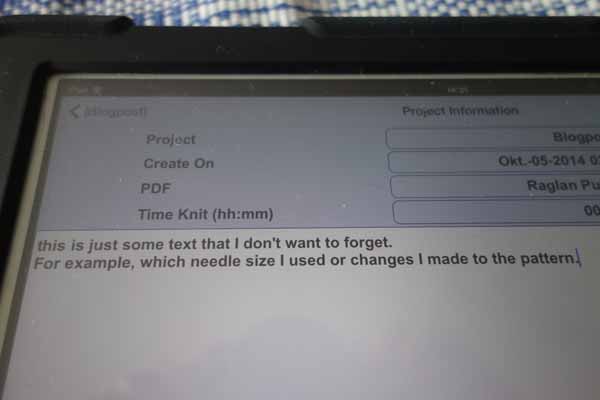
Wow, kC really sounds awesome!
Although it also made me somewhat more scared of knitting? For example, I did not know that one can knit the first row in different directions? I’m such a hopeless newbie…
But to be honest, German crochet instructions scare me, too. Basically, I did a thingy where the pattern went really well until row 15 (which means I’ve already invested time and energy and got emotionally attached) and then it was like, “blah blah IN den Bogen.” So I did something? But then the pattern went and stabbed me in the back anyway by asking me to do “blah blah DURCH den Bogen” in row 20. — What the holy difference Batman??? (Which probably explains the existence of that funny looking “crochet companion”. It’s for the desperate ones who need to aggressively bite into something, lol.)
It is awesome 🙂
Don’t be scared of knitting 🙂 You always knit the first row in the same direction, but this first row can be the right side or the wrong side of your work, and for this you have to read the first row of your chart either from left to right or from right to left.
But I understand you… That crochet instructions would have made me cry for Dreamchaser 🙂